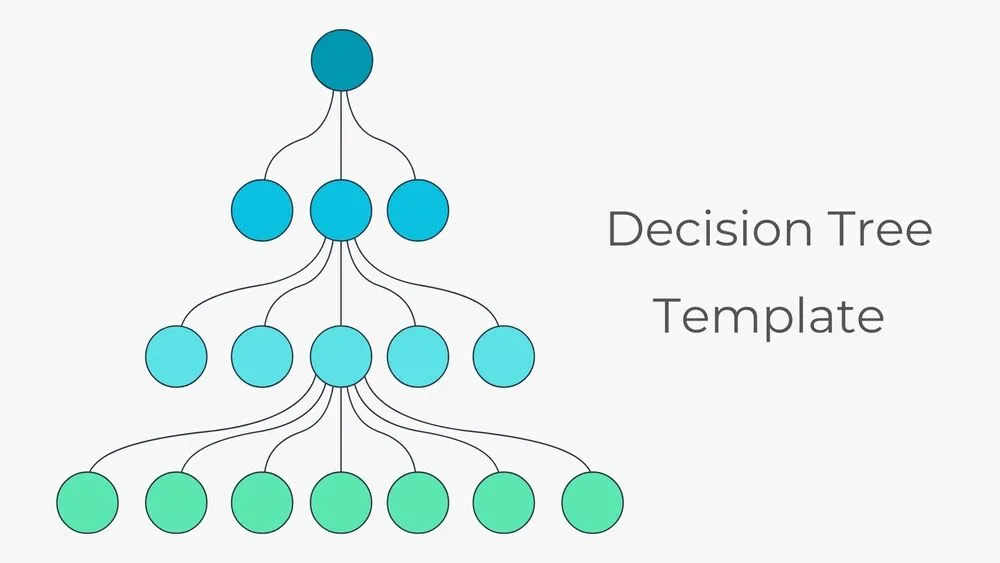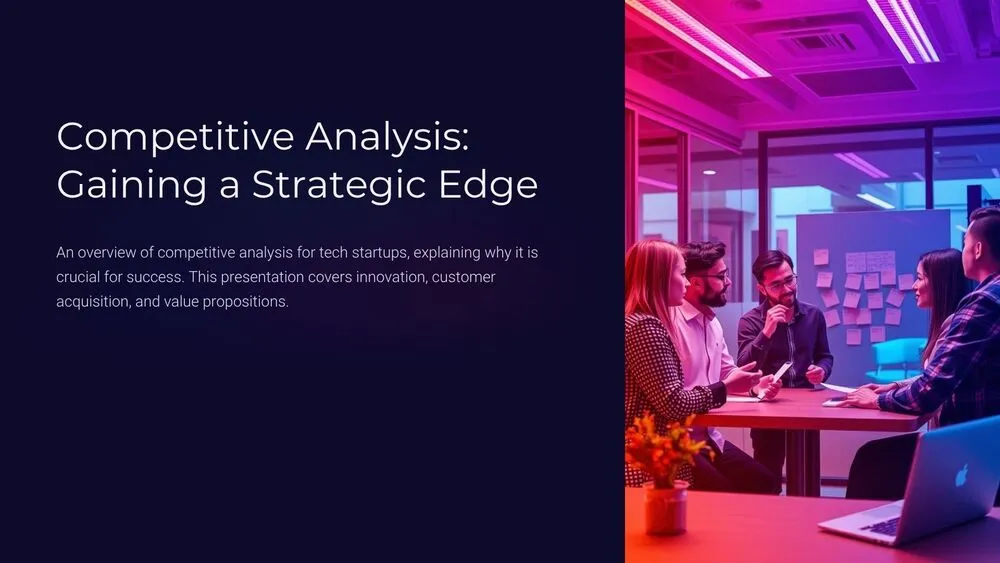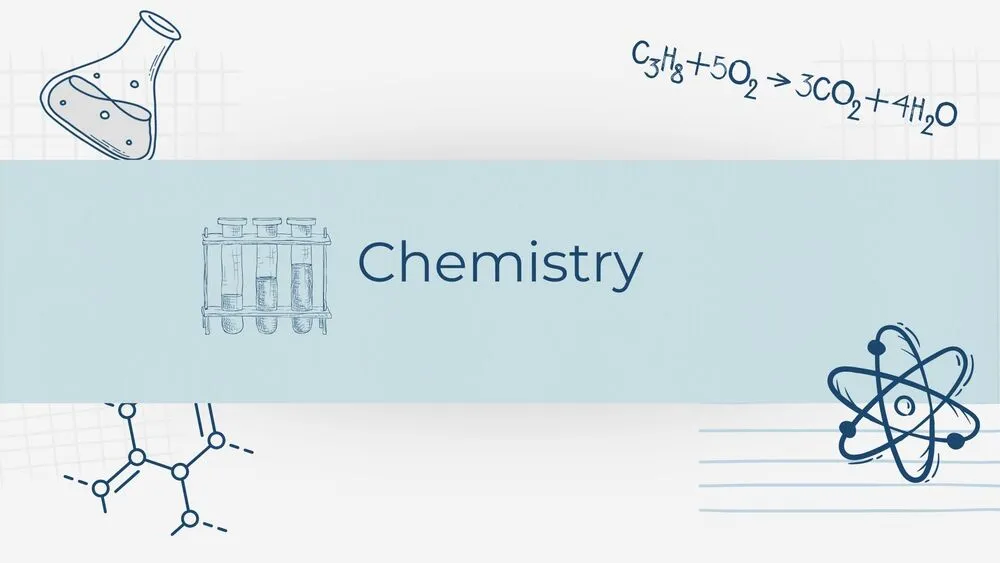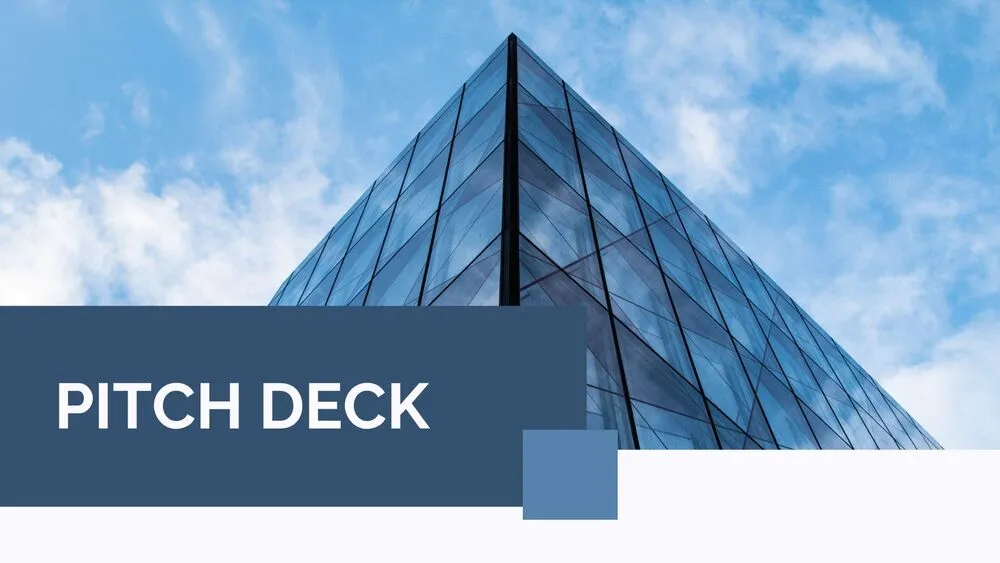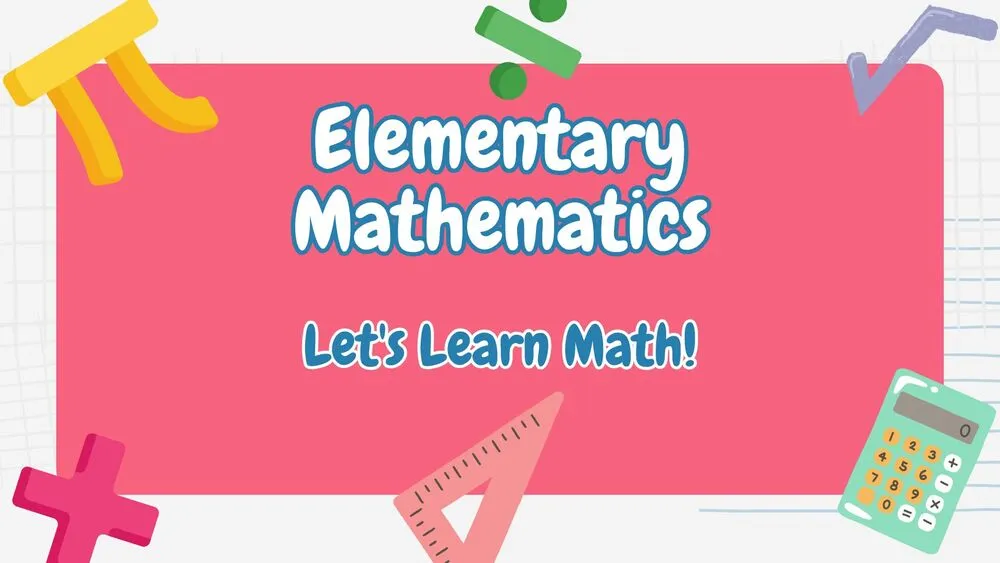Hierarchical Decision Tree Mapping Presentation Template for PowerPoint, Canva & Google Slides
Download the template for PowerPoint, Google Slides or Canva with just one click
Hierarchical Business Decision Tree Presentation Template and Slides
Present complex choices with a clear, hierarchical decision tree built from circular nodes and sleek connectors. The default palette blends dark blue, celeste and green for a focused, academic tone—ideal for teachers, economics courses and strategy sessions. Structure flows from one top node to three options, expanding into deeper branches to visualize criteria, outcomes and actions. A second slide offers a warm red-orange-cream variation for proposals or stakeholder reviews. Use it to map goals, compare paths, outline action plans and communicate project management decisions with confidence.
- ✅ Clean circular nodes with multi-level branching for crystal-clear logic flows
- 🎨 Dual color styles: cool navy/teal/green + warm red/orange/cream for different audiences
- 🧭 Perfect for strategy, problem-solving, KPIs, goals, checklists and action-plan storytelling
- 🏫 Teacher-friendly layout for university, economics and knowledge-sharing sessions
- ✍️ Easy text placeholders for criteria, options, outcomes and next steps
- 📊 Widescreen 16:9, master styles and editable vector graphics for sharp visuals
- 💼 Print-ready and screen-optimized for proposals, workshops and stakeholder decks
- 🖥️ Works in PowerPoint, Canva and Google Slides (one unified presentation template)
Edit fonts, colors, and images effortlessly using Canva’s drag-and-drop editor. Access free elements, illustrations, and fonts to personalize each slide your way.
📌 Frequently Asked Questions
Click on the Google Slides button, then select “Make a copy” when prompted. This will create a copy of the template in your Google Drive, ready to edit and use in Google Slides.
Simply download the file, then open Canva and drag the downloaded file into your desired folder. Once uploaded, it’s ready to be edited just like any other Canva project.