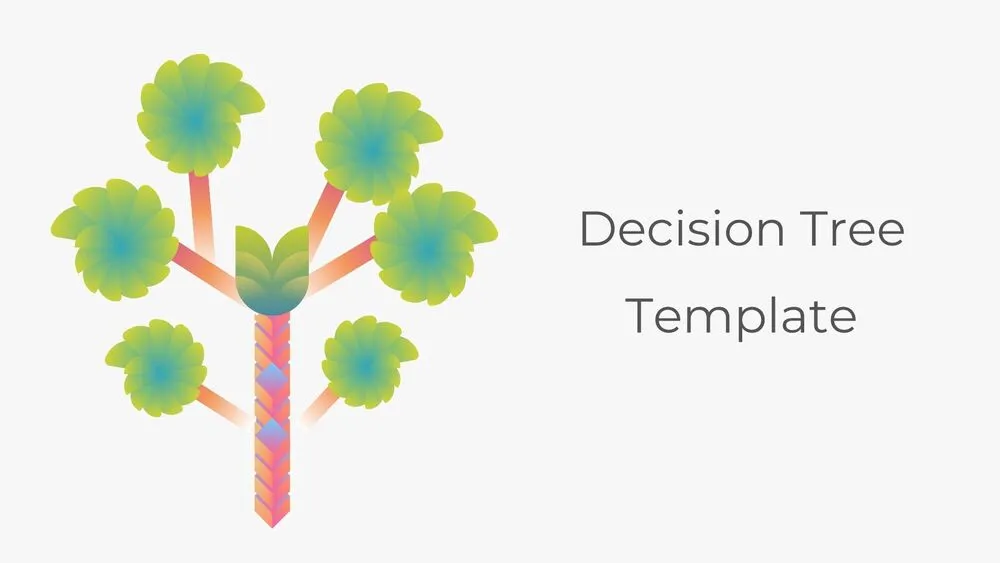
Action Plan Presentation Templates and Slides – Free & Premium for PowerPoint, Canva & Google Slides
Turn strategy into execution—owners, timelines, deliverables, and KPIs made crystal clear ⬇️
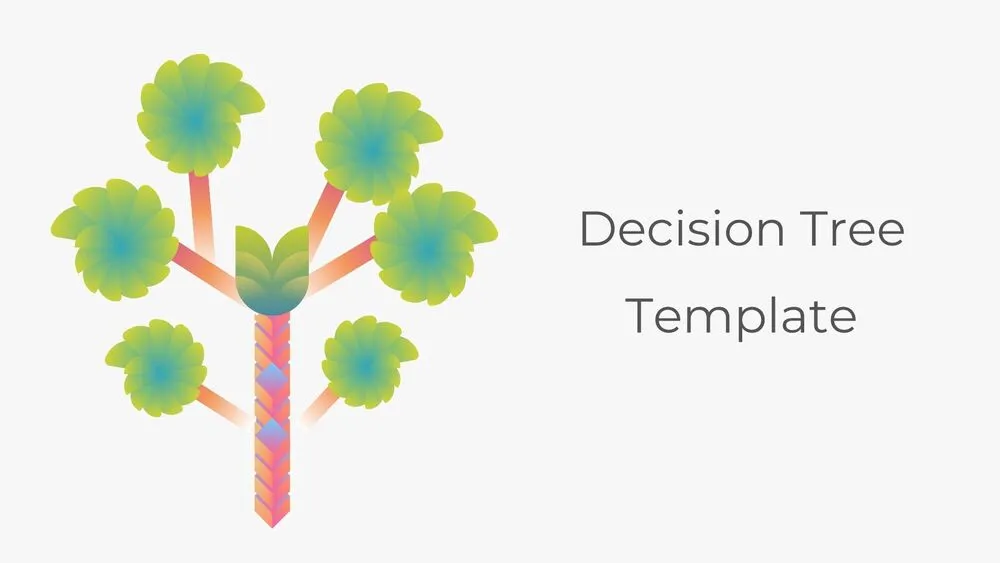
Turn strategy into execution—owners, timelines, deliverables, and KPIs made crystal clear ⬇️
✨ Build execution-ready decks with action plan template PPT and action plan PPT layouts designed for teams and companies. Document SMART goals, tasks, owners, deadlines, and resources, and keep everyone aligned with status colors and comment notes.
Start fast with frameworks for 30-60-90 day plans, initiative backlogs, and workstreams. Add timelines, milestones, checklists, RACI roles, and KPI/OKR trackers to monitor progress and risks. Create momentum with a focused call to action slide at the end of each section.
Edit everything in PowerPoint, Google Slides, and Canva—change colors, icons, and typography to match your brand. Present live to secure buy-in or export to PDF for stakeholders; your plan stays clear, actionable, and on schedule.
A concise document that lists the steps to reach a goal—goals, tasks, owners, deadlines, resources, and KPIs—so teams can execute with clarity.
Action plan: near-term steps and owners. Project plan: scope, schedule, budget, risks. Roadmap: high-level sequencing of initiatives across quarters.
Cover with goals & scope; 30-60-90 overview; task board with owners/deadlines; timeline + milestones; KPI/OKR tracker; risks & mitigations; next steps and a call to action slide.
Use one section per slide, assign owners visually, keep dates realistic, highlight blockers, review KPIs weekly, and maintain consistent color coding for status.
Canva is the fastest and easiest way to personalize your template.
Edit text, colors, images, and layouts with just a few clicks — no software needed.
✨ Includes:
– STEP 1. Click the blue “Canva” button to download the .pptx file.


– STEP 2. Drag and drop the downloaded file into the Projects section of your Canva dashboard.
Inside Projects, you’ll find tabs like Folders, Designs, Images, and an “All” section that combines them. On the left sidebar, you’ll see even more useful tools.
– STEP 3. Once you open the template, you’ll find on the left, pre-designed slides, elements like free and premium photos, vectors, text, uploads, and other tools or apps available in Canva.


– STEP 4. In the center, you’ll see your active slide.
At the top, there’s a toolbar with options like Edit, Background Remover (premium), color controls for selected elements or images, and other text/image tools.
At the bottom, you’ll see a slide navigator with all pages and a “+” button to add a new slide.
At the very bottom, there’s an extra toolbar with options for Notes, Presentation Duration, Timer, etc.
– STEP 5. Download the .pptx file. When you’re done editing, click “Share” to see multiple options: Download, Present, Embed on a Website, Create a Public Link, and more.

– STEP 6. You can export your presentation in several formats: PDF, PPTX, Video, JPG, PNG, etc.

Do you want early access to new free presentation templates, design tips, and exclusive updates? Join our newsletter today.
