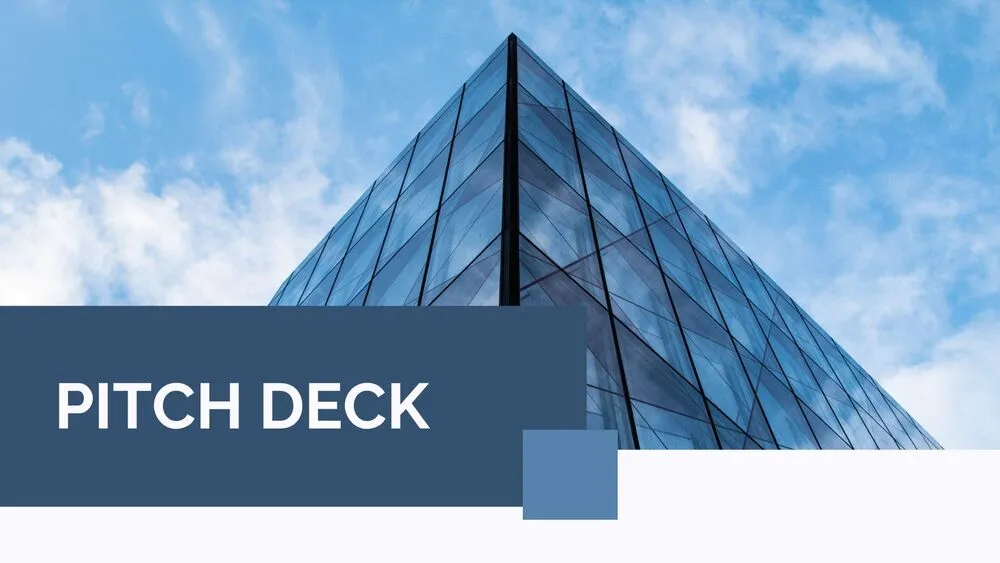
Editor’s Choice Presentation Templates and Slides – Free & Premium for PowerPoint, Canva & Google Slides
Our handpicked, high-impact decks—best visuals, clean structure, and pro usability ⬇️
Our handpicked, high-impact decks—best visuals, clean structure, and pro usability ⬇️
Discover our curated picks of editor’s choice presentation templates—standout visuals, consistent grids, and versatile layouts. Use a polished set in PowerPoint for board meetings and client work, switch to Google Slides for team collaboration, or repurpose pages in Canva for one-pagers and social assets.
Each deck is selected for clarity, flexibility, and real-world use: crisp typography, accessible contrast, and ready-made slides for intros, timelines, process flows, and KPIs. Whether you pitch, teach, or report, these favorites help you move from draft to delivery fast without sacrificing quality.
Customize colors and icons in seconds, paste data from Sheets/Excel, and export to PDF/PNG for handouts. Present live with section summaries and keep one idea per slide—our Editor’s Choice grid is the perfect starting point for “best of” collections across your site.
A handpicked set of high-quality templates chosen for design, usability, and versatility—optimized for PowerPoint, Google Slides & Canva.
We prioritize readability, layout variety, and real-world outcomes: clear typography, accessible contrast, and strong slide types.
Yes—decks work for executive reviews, sales, and classrooms. Edit branding, add content, then export to PDF/PNG for sharing.
We feature both free and premium picks. Start with essentials, then upgrade for advanced charts, icons, and print-friendly pages.
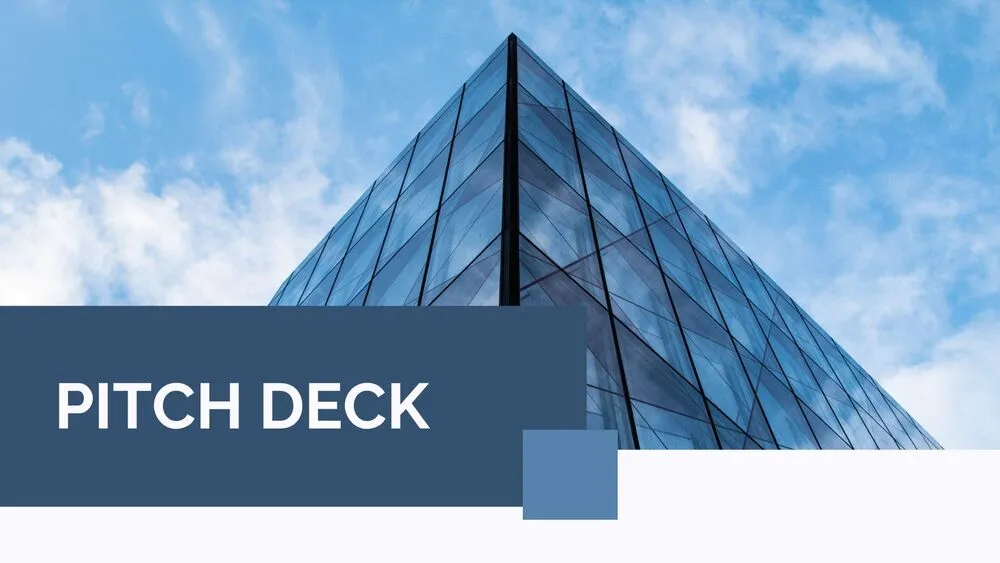

Discover more free presentation templates by platform:
Canva is the fastest and easiest way to personalize your template.
Edit text, colors, images, and layouts with just a few clicks — no software needed.
✨ Includes:
– STEP 1. Click the blue “Canva” button to download the .pptx file.


– STEP 2. Drag and drop the downloaded file into the Projects section of your Canva dashboard.
Inside Projects, you’ll find tabs like Folders, Designs, Images, and an “All” section that combines them. On the left sidebar, you’ll see even more useful tools.
– STEP 3. Once you open the template, you’ll find on the left, pre-designed slides, elements like free and premium photos, vectors, text, uploads, and other tools or apps available in Canva.


– STEP 4. In the center, you’ll see your active slide.
At the top, there’s a toolbar with options like Edit, Background Remover (premium), color controls for selected elements or images, and other text/image tools.
At the bottom, you’ll see a slide navigator with all pages and a “+” button to add a new slide.
At the very bottom, there’s an extra toolbar with options for Notes, Presentation Duration, Timer, etc.
– STEP 5. Download the .pptx file. When you’re done editing, click “Share” to see multiple options: Download, Present, Embed on a Website, Create a Public Link, and more.

– STEP 6. You can export your presentation in several formats: PDF, PPTX, Video, JPG, PNG, etc.

Do you want early access to new free presentation templates, design tips, and exclusive updates? Join our newsletter today.
