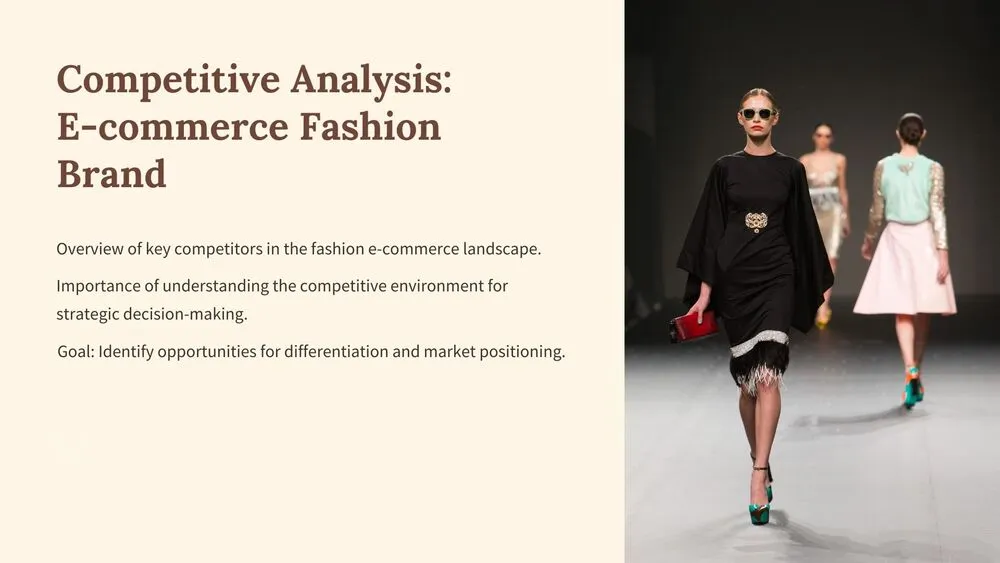
Fashion Presentation Templates and Slides – Free & Premium for PowerPoint, Canva & Google Slides
Runway-ready decks—lookbooks, line sheets, moodboards, and campaign pitches styled to perfection ⬇️
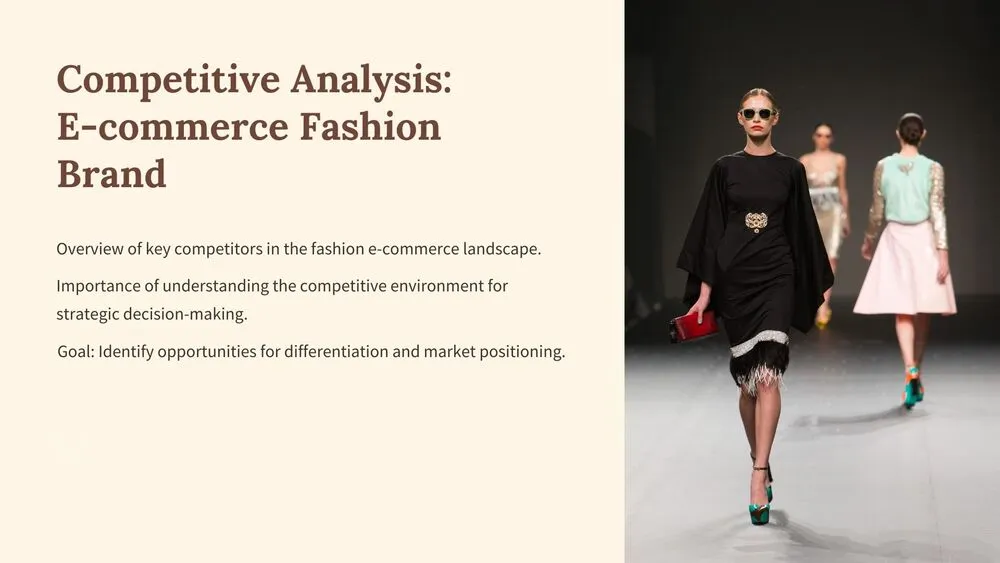
Runway-ready decks—lookbooks, line sheets, moodboards, and campaign pitches styled to perfection ⬇️
✨ Build stylish decks with fashion PowerPoint template packs, fashion Google Slides templates, and Canva fashion templates. Create runway recaps, seasonal lookbooks, and fashion presentations for buyers and clients—clean grids, large imagery, and editorial typography included.
Pitch campaigns with product stories, target personas, media plans, and budget snapshots; or assemble fashion PPT line sheets with SKUs, sizes, colorways, and pricing. Add moodboards, palette swatches, and fabric/texture callouts so your creative direction reads at a glance.
Prefer quick starts? Explore a fashion Google Slides template (free) or free fashion Google Slides template for simple portfolios, then upgrade to premium sets for more slide types, coordinated icons, and print-friendly exports. Everything is fully editable—swap palettes, set brand fonts, and export to PDF or video for runway teasers and socials.
A design-forward slide set for lookbooks, line sheets, and campaign pitches—large imagery, editorial type, and grids that showcase garments and details.
Open with the concept and palette, group outfits by story, keep copy minimal, and end with a buying guide or CTA. Use consistent crop ratios and white space.
Product photo, SKU, fabrics, sizes, colorways, wholesale/MSRP, and order minimums. Add contact details and a final order form or QR code.
PowerPoint for offline showrooms, Google Slides for collab and quick updates, Canva for fast social/flyer resizes that match your deck’s style.
Canva is the fastest and easiest way to personalize your template.
Edit text, colors, images, and layouts with just a few clicks — no software needed.
✨ Includes:
– STEP 1. Click the blue “Canva” button to download the .pptx file.


– STEP 2. Drag and drop the downloaded file into the Projects section of your Canva dashboard.
Inside Projects, you’ll find tabs like Folders, Designs, Images, and an “All” section that combines them. On the left sidebar, you’ll see even more useful tools.
– STEP 3. Once you open the template, you’ll find on the left, pre-designed slides, elements like free and premium photos, vectors, text, uploads, and other tools or apps available in Canva.


– STEP 4. In the center, you’ll see your active slide.
At the top, there’s a toolbar with options like Edit, Background Remover (premium), color controls for selected elements or images, and other text/image tools.
At the bottom, you’ll see a slide navigator with all pages and a “+” button to add a new slide.
At the very bottom, there’s an extra toolbar with options for Notes, Presentation Duration, Timer, etc.
– STEP 5. Download the .pptx file. When you’re done editing, click “Share” to see multiple options: Download, Present, Embed on a Website, Create a Public Link, and more.

– STEP 6. You can export your presentation in several formats: PDF, PPTX, Video, JPG, PNG, etc.

Do you want early access to new free presentation templates, design tips, and exclusive updates? Join our newsletter today.
