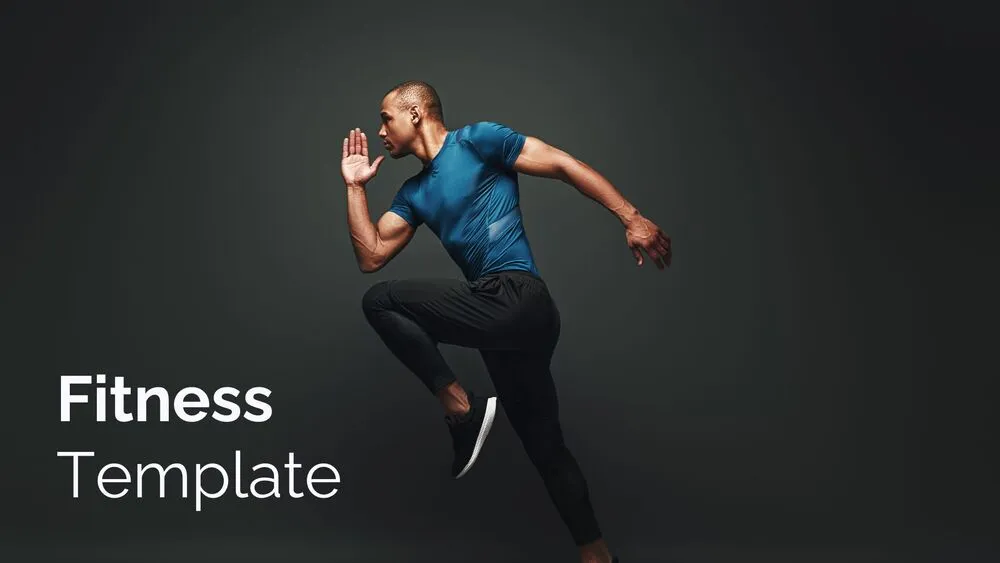
Fitness Presentation Templates and Slides – Free & Premium for PowerPoint, Canva & Google Slides
Train smarter—workouts, routines, goals, and progress trackers that turn effort into results ⬇️
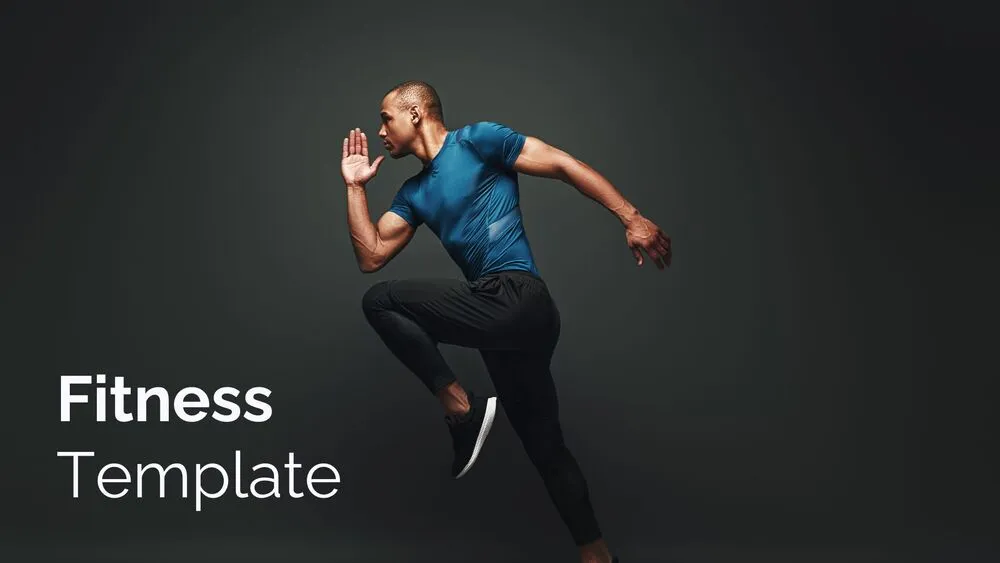
Train smarter—workouts, routines, goals, and progress trackers that turn effort into results ⬇️
✨ Build action-ready decks with fitness PowerPoint templates, fitness Google Slides templates, and Canva designs. Plan workouts by blocks—warm-up, main sets, finisher, and cool-down—with options for strength, HIIT, mobility, or endurance sessions.
Create fitness presentation packs for classes or teams: weekly calendars, habit trackers, goal ladders, and progression tables (sets, reps, time, RPE). Add timers, interval cards, and station maps for group sessions; use high-contrast type so slides are readable from across the room.
Everything is fully customizable in PowerPoint, Google Slides, and Canva—swap palettes, update icons/illustrations, paste data from Sheets/Excel, and export to PDF for printables (logs, checklists) or to video for form demos and social updates.
A slide set for workouts, PE lessons, and coaching—routines, trackers, goals, and progress dashboards—ready in PowerPoint, Google Slides, or Canva.
Use a calendar grid: days across, focus below (strength/cardio/mobility), with targets for sets/reps/time. Add rest days and a notes column for adjustments.
Big fonts, clear icons, station maps, and timers. Color-code levels (beginner/intermediate/advanced) and include a quick safety checklist up front.
Yes—use line charts for pace/weight trends, bar charts for volume, and KPI cards for PRs. Keep one metric per slide and annotate the key takeaway.
Canva is the fastest and easiest way to personalize your template.
Edit text, colors, images, and layouts with just a few clicks — no software needed.
✨ Includes:
– STEP 1. Click the blue “Canva” button to download the .pptx file.


– STEP 2. Drag and drop the downloaded file into the Projects section of your Canva dashboard.
Inside Projects, you’ll find tabs like Folders, Designs, Images, and an “All” section that combines them. On the left sidebar, you’ll see even more useful tools.
– STEP 3. Once you open the template, you’ll find on the left, pre-designed slides, elements like free and premium photos, vectors, text, uploads, and other tools or apps available in Canva.


– STEP 4. In the center, you’ll see your active slide.
At the top, there’s a toolbar with options like Edit, Background Remover (premium), color controls for selected elements or images, and other text/image tools.
At the bottom, you’ll see a slide navigator with all pages and a “+” button to add a new slide.
At the very bottom, there’s an extra toolbar with options for Notes, Presentation Duration, Timer, etc.
– STEP 5. Download the .pptx file. When you’re done editing, click “Share” to see multiple options: Download, Present, Embed on a Website, Create a Public Link, and more.

– STEP 6. You can export your presentation in several formats: PDF, PPTX, Video, JPG, PNG, etc.

Do you want early access to new free presentation templates, design tips, and exclusive updates? Join our newsletter today.
