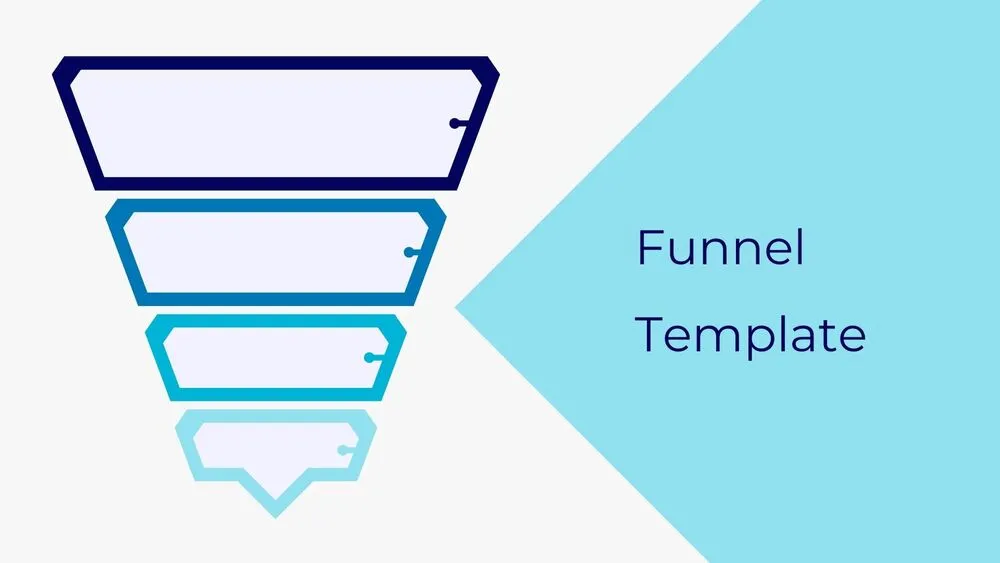
Funnel Presentation Templates and Slides – Free & Premium for PowerPoint, Canva & Google Slides
From TOFU to BOFU—map stages, drop-offs, and KPIs so your funnel story drives action ⬇️
From TOFU to BOFU—map stages, drop-offs, and KPIs so your funnel story drives action ⬇️
✨ Build conversion-ready decks with funnel template Google Slides packs, Google Slides funnel template starters, and polished PowerPoint & Canva designs. Visualize marketing funnels (TOFU–MOFU–BOFU), sales funnels, and lifecycle stages with clean shapes, labels, and drop-off percentages.
Need specifics? Add a marketing funnel template Google Slides for campaigns and a sales funnel Google Slides layout for pipeline stages. Combine a funnel diagram Google Slides page with a funnel chart Google Slides slide to show counts vs. conversion rate side by side. For quick starts, try a google slides funnel template free or free funnel diagram Google Slides and upgrade to premium for more styles.
Everything is fully editable—swap palettes, icons, and fonts; duplicate steps; and connect KPIs (CTR, CVR, CAC, LTV). Export to PDF for reports or present live with subtle transitions. Whether you need a funnel slide Google Slides, funnel graphic Google Slides, or a funnel chart for dashboards, you’ll get readable, executive-friendly visuals.
Funnel chart: quantitative view (counts, %). Funnel diagram: conceptual steps with annotations. Use both—diagram to explain, chart to prove.
Start from a Google Slides funnel template, edit stage labels and values, then add % conversion and drop-off notes. Keep one metric per slide for clarity.
Marketing funnels track awareness → lead. Sales funnels track lead → closed won. Link slides so audiences see handoff and combined conversion to revenue.
Use 4–6 stages, one accent color, short labels, and consistent spacing. Add KPI cards (CVR, CAC, LTV) and a next-steps slide with owners & due dates.
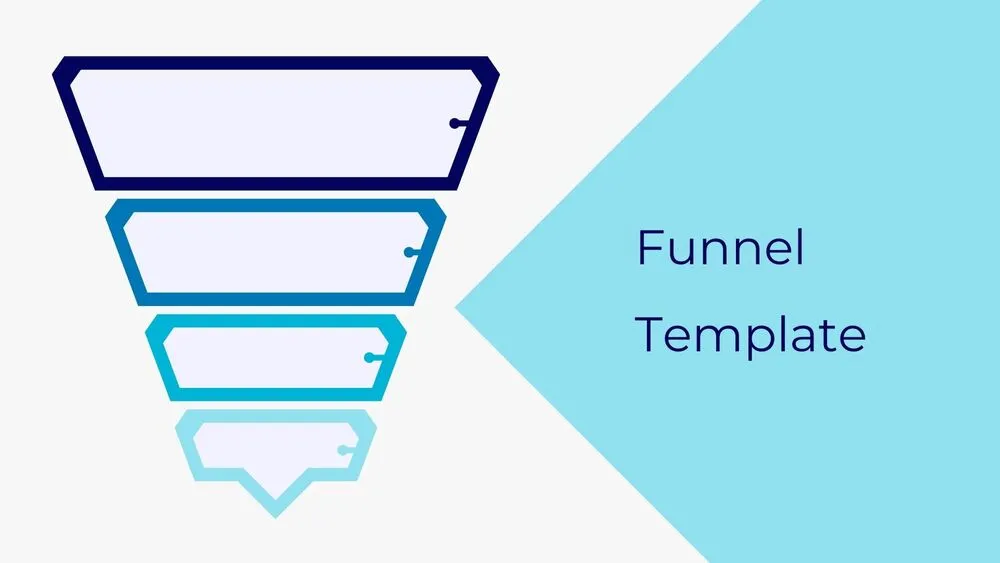
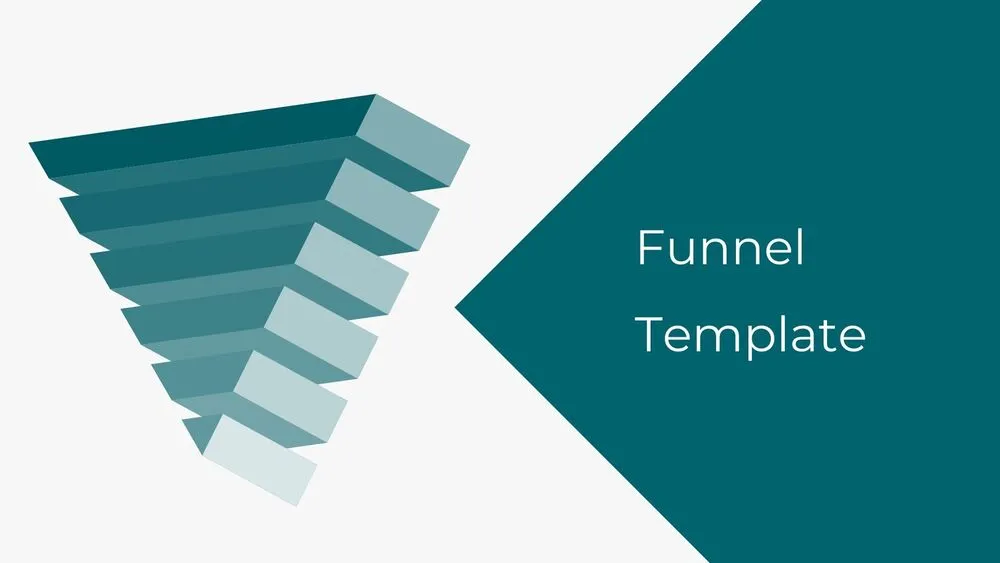
Discover more free presentation templates by platform:
Canva is the fastest and easiest way to personalize your template.
Edit text, colors, images, and layouts with just a few clicks — no software needed.
✨ Includes:
– STEP 1. Click the blue “Canva” button to download the .pptx file.


– STEP 2. Drag and drop the downloaded file into the Projects section of your Canva dashboard.
Inside Projects, you’ll find tabs like Folders, Designs, Images, and an “All” section that combines them. On the left sidebar, you’ll see even more useful tools.
– STEP 3. Once you open the template, you’ll find on the left, pre-designed slides, elements like free and premium photos, vectors, text, uploads, and other tools or apps available in Canva.


– STEP 4. In the center, you’ll see your active slide.
At the top, there’s a toolbar with options like Edit, Background Remover (premium), color controls for selected elements or images, and other text/image tools.
At the bottom, you’ll see a slide navigator with all pages and a “+” button to add a new slide.
At the very bottom, there’s an extra toolbar with options for Notes, Presentation Duration, Timer, etc.
– STEP 5. Download the .pptx file. When you’re done editing, click “Share” to see multiple options: Download, Present, Embed on a Website, Create a Public Link, and more.

– STEP 6. You can export your presentation in several formats: PDF, PPTX, Video, JPG, PNG, etc.

Do you want early access to new free presentation templates, design tips, and exclusive updates? Join our newsletter today.
