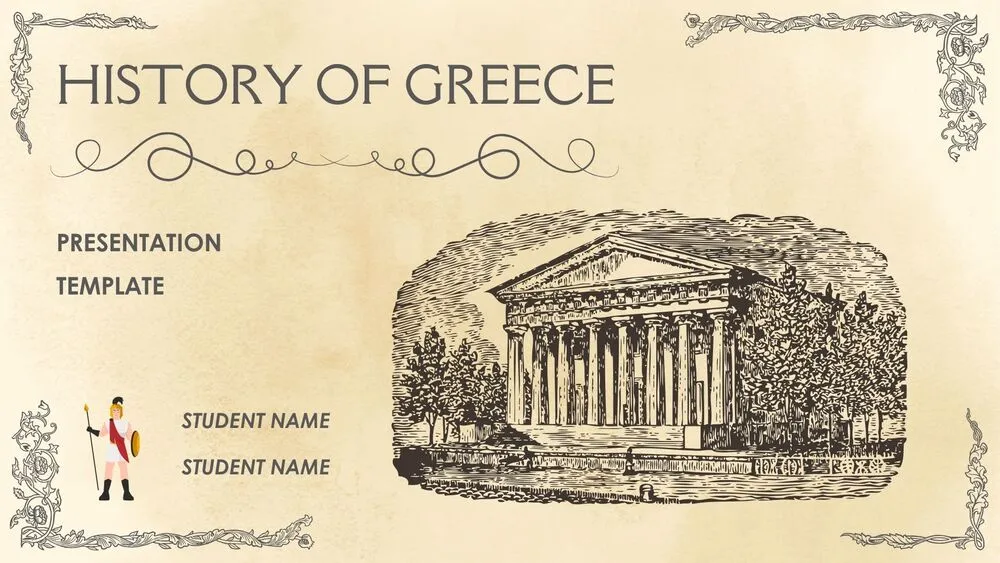
Greece Presentation Templates and Slides – Free & Premium for PowerPoint, Canva & Google Slides
From myth to modern Greece—maps, timelines, culture, and travel-ready layouts that tell the whole story ⬇️
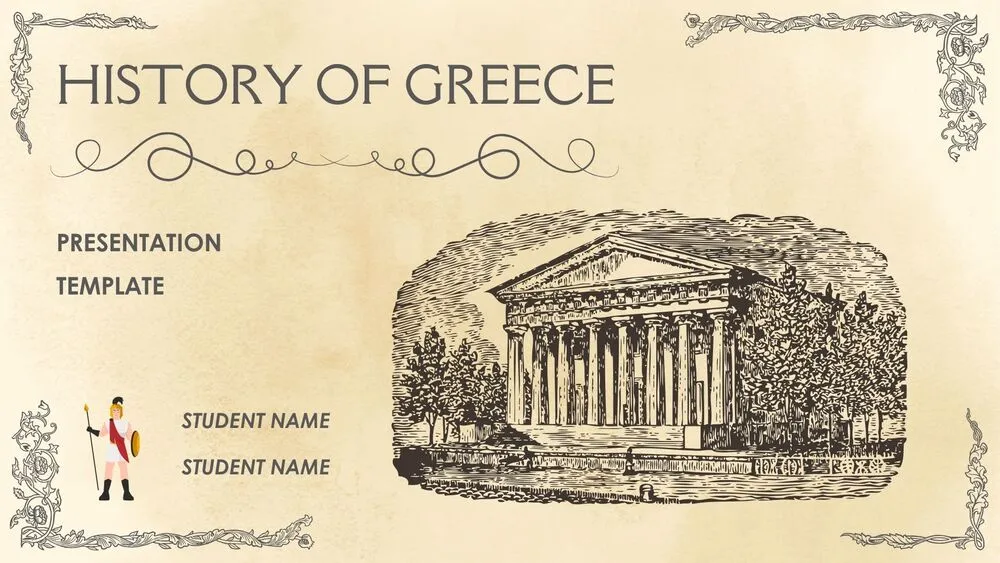
From myth to modern Greece—maps, timelines, culture, and travel-ready layouts that tell the whole story ⬇️
✨ Build compelling Greece PowerPoint templates and Greece Google Slides templates—from ancient civilizations to modern islands. Use ready-made covers, section dividers, and timeline pages to explain city-states, philosophy, mythology, and key historical periods with clarity.
Add maps of regions and islands, cultural highlight cards (architecture, theater, Olympics), and comparison tables (Athens vs. Sparta). Include photo grids for landmarks like the Acropolis, Delphi, and Santorini, plus vocabulary callouts for names and dates students must remember.
Everything is fully editable in PowerPoint, Google Slides, and Canva—swap palettes (Aegean blue & white or classroom neutrals), change icons, and paste data from Sheets/Excel. Present live for lessons, travel briefings, or cultural events, or export to PDF for handouts and study guides.
A themed slide set focused on Greece—history, geography, culture, and travel—featuring maps, timelines, photo layouts, and fact cards.
Timeline of periods, city-states overview, philosophy & arts, mythology highlights, and legacy/impact. Add a glossary and a review quiz to finish.
Yes—add itinerary pages, budget/packing lists, and location spotlights. Use photo collages and map markers to keep routes and sites clear.
High-contrast colors, large headings, and short captions. Keep one idea per slide; use icons for categories and timelines for sequences of events.
Canva is the fastest and easiest way to personalize your template.
Edit text, colors, images, and layouts with just a few clicks — no software needed.
✨ Includes:
– STEP 1. Click the blue “Canva” button to download the .pptx file.


– STEP 2. Drag and drop the downloaded file into the Projects section of your Canva dashboard.
Inside Projects, you’ll find tabs like Folders, Designs, Images, and an “All” section that combines them. On the left sidebar, you’ll see even more useful tools.
– STEP 3. Once you open the template, you’ll find on the left, pre-designed slides, elements like free and premium photos, vectors, text, uploads, and other tools or apps available in Canva.


– STEP 4. In the center, you’ll see your active slide.
At the top, there’s a toolbar with options like Edit, Background Remover (premium), color controls for selected elements or images, and other text/image tools.
At the bottom, you’ll see a slide navigator with all pages and a “+” button to add a new slide.
At the very bottom, there’s an extra toolbar with options for Notes, Presentation Duration, Timer, etc.
– STEP 5. Download the .pptx file. When you’re done editing, click “Share” to see multiple options: Download, Present, Embed on a Website, Create a Public Link, and more.

– STEP 6. You can export your presentation in several formats: PDF, PPTX, Video, JPG, PNG, etc.

Do you want early access to new free presentation templates, design tips, and exclusive updates? Join our newsletter today.
