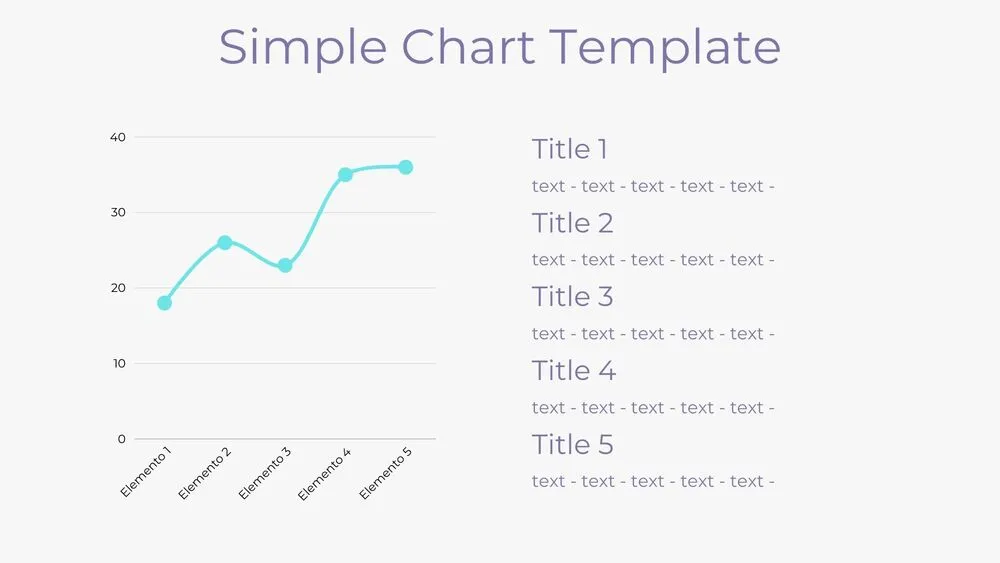
Line Chart Presentation Templates and Slides – Free & Premium for PowerPoint, Canva & Google Slides
Tell clear data stories with editable line charts for trends, forecasts, and comparisons ⬇️
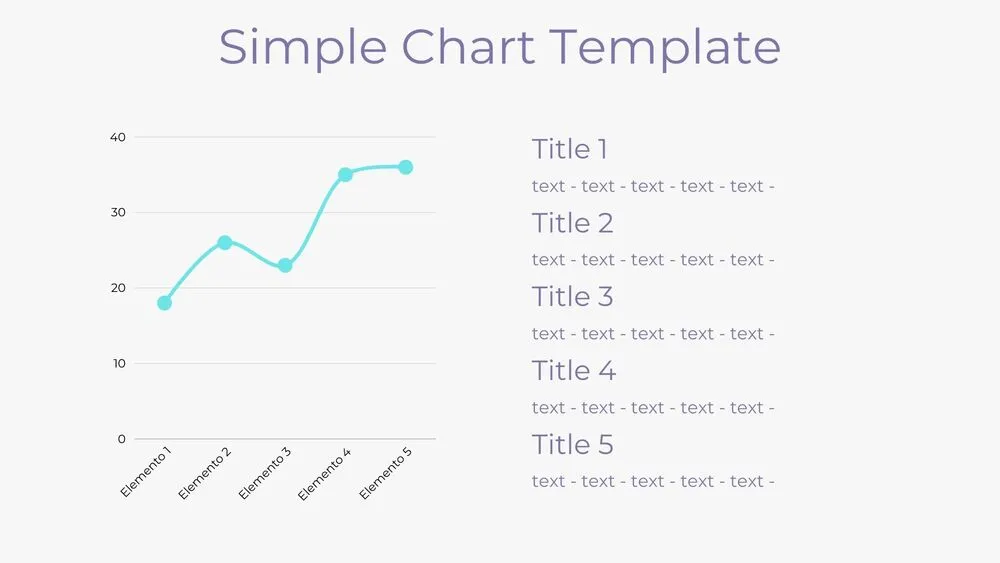
Tell clear data stories with editable line charts for trends, forecasts, and comparisons ⬇️
Build data stories with a line chart template that highlights trends, seasonality, and forecasts. Start in a line chart PowerPoint template, switch to a Google Slides line chart for collaboration, or use a matching Canva line chart template to export social-ready visuals.
Compare actuals vs. targets, plot YoY/MoM changes, and add confidence bands or goal lines for context. These line chart slides templates include editable axes, markers, and annotations so you can show KPIs clearly—whether it’s revenue, traffic, or student progress over time.
All designs work across PowerPoint, Google Slides, and Canva. Tweak colors & typography, paste data from Sheets/Excel, and export to PDF/PNG for reports. Present live with minimal grids, high-contrast palettes, and callouts that keep audiences focused on the trend.
An editable slide set for time-series visuals—trend lines, targets, and annotations—optimized for PowerPoint, Google Slides & Canva.
Use line charts for continuous time trends and rate changes; use bars for discrete comparisons. If needed, pair a line with columns for dual insights.
Limit to 3–4 series, use clear markers, and label key points directly. Keep gridlines light and highlight the main series with contrast.
Yes—start with free line chart slides for basic trends; upgrade to premium for forecast bands, annotations, and dashboard variations.
Canva is the fastest and easiest way to personalize your template.
Edit text, colors, images, and layouts with just a few clicks — no software needed.
✨ Includes:
– STEP 1. Click the blue “Canva” button to download the .pptx file.


– STEP 2. Drag and drop the downloaded file into the Projects section of your Canva dashboard.
Inside Projects, you’ll find tabs like Folders, Designs, Images, and an “All” section that combines them. On the left sidebar, you’ll see even more useful tools.
– STEP 3. Once you open the template, you’ll find on the left, pre-designed slides, elements like free and premium photos, vectors, text, uploads, and other tools or apps available in Canva.


– STEP 4. In the center, you’ll see your active slide.
At the top, there’s a toolbar with options like Edit, Background Remover (premium), color controls for selected elements or images, and other text/image tools.
At the bottom, you’ll see a slide navigator with all pages and a “+” button to add a new slide.
At the very bottom, there’s an extra toolbar with options for Notes, Presentation Duration, Timer, etc.
– STEP 5. Download the .pptx file. When you’re done editing, click “Share” to see multiple options: Download, Present, Embed on a Website, Create a Public Link, and more.

– STEP 6. You can export your presentation in several formats: PDF, PPTX, Video, JPG, PNG, etc.

Do you want early access to new free presentation templates, design tips, and exclusive updates? Join our newsletter today.
