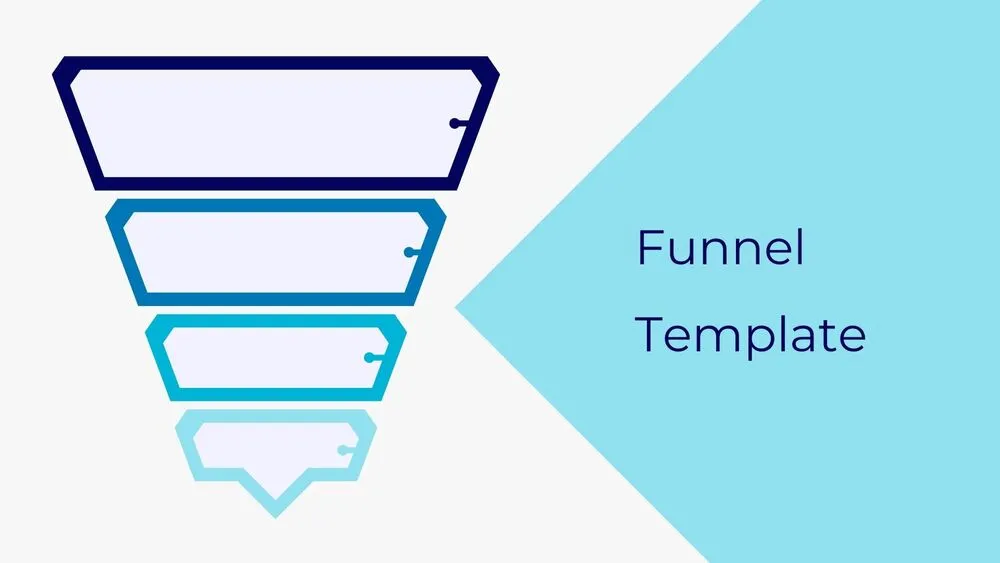
Marketing Campaign Presentation Templates and Slides – Free & Premium for PowerPoint, Canva & Google Slides
Plan, launch, and report campaigns with briefs, timelines, and KPI dashboards ⬇️
Plan, launch, and report campaigns with briefs, timelines, and KPI dashboards ⬇️
Create strategy decks and launch plans with marketing campaign PowerPoint templates, collaborative marketing campaign Google Slides themes, and matching Canva designs. Map goals, audiences, messaging, channels, budget, and KPIs in a consistent framework that teams can execute.
Use campaign brief pages, channel plans, and timeline roadmaps; visualize performance with line chart trends and KPI scorecards. Add infographic funnels for awareness → consideration → conversion, creative review boards, and checklists for pre-launch QA, go-live, and post-mortem tasks.
All templates work in PowerPoint, Google Slides, and Canva. Customize brand colors and type, paste data from Sheets/Excel, and export to PDF/PNG for handoffs. Present live, share view-only links with stakeholders, and keep dashboards updated for weekly and monthly reporting.
An editable deck for planning and reporting campaigns—briefs, timelines, channel plans, budgets, and KPI dashboards for PowerPoint, Google Slides & Canva.
Goals & audience, messaging pillars, media mix, budget & pacing, risk log, timeline, and a performance dashboard with key metrics and owners.
Use line charts for trends, bar charts for channel splits, and a scorecard for headline KPIs. Add annotations for launches, promos, and seasonality.
Yes—start with free briefs, timelines, and dashboards; upgrade to premium packs for advanced layouts, annotations, and print-ready pages.
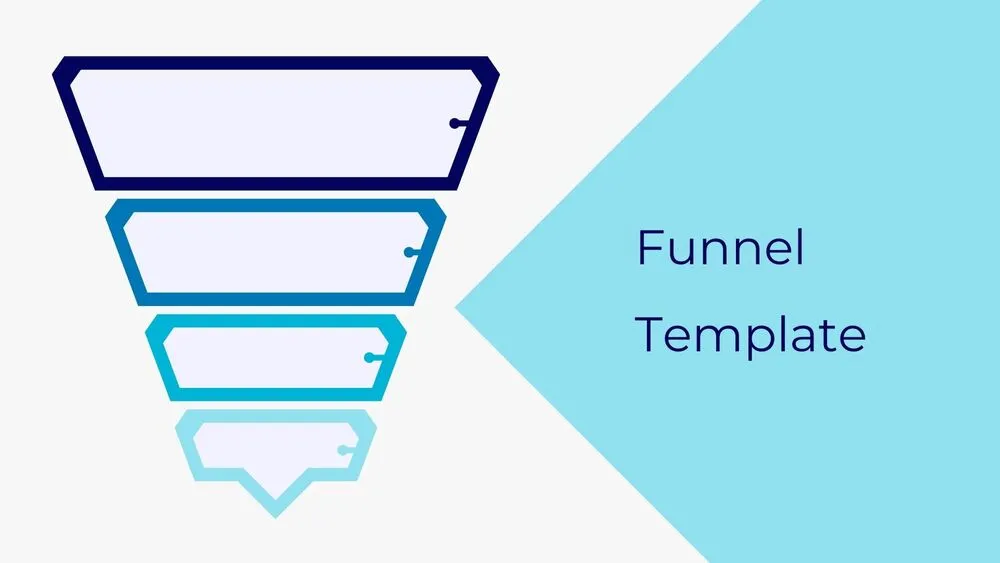
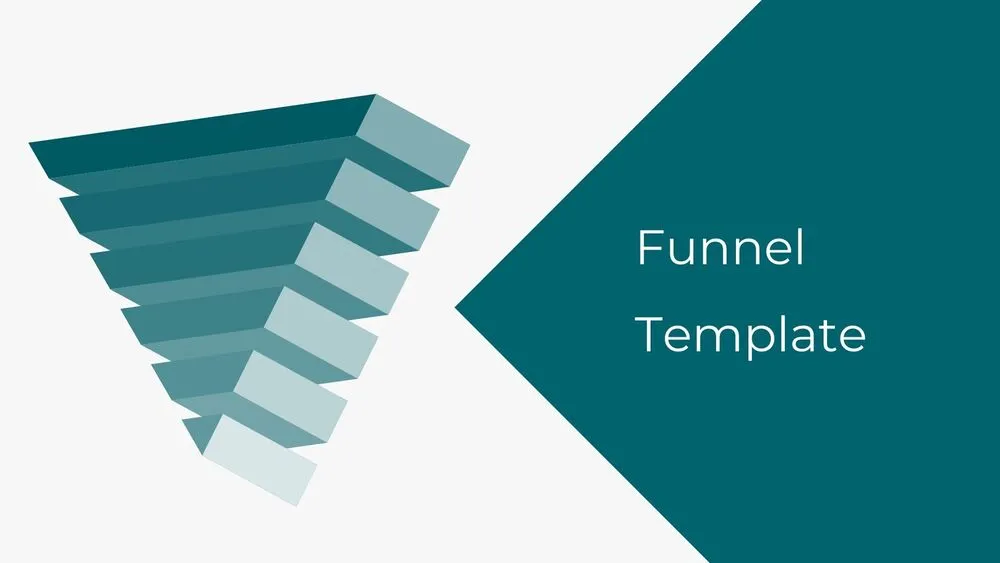
Discover more free presentation templates by platform:
Canva is the fastest and easiest way to personalize your template.
Edit text, colors, images, and layouts with just a few clicks — no software needed.
✨ Includes:
– STEP 1. Click the blue “Canva” button to download the .pptx file.


– STEP 2. Drag and drop the downloaded file into the Projects section of your Canva dashboard.
Inside Projects, you’ll find tabs like Folders, Designs, Images, and an “All” section that combines them. On the left sidebar, you’ll see even more useful tools.
– STEP 3. Once you open the template, you’ll find on the left, pre-designed slides, elements like free and premium photos, vectors, text, uploads, and other tools or apps available in Canva.


– STEP 4. In the center, you’ll see your active slide.
At the top, there’s a toolbar with options like Edit, Background Remover (premium), color controls for selected elements or images, and other text/image tools.
At the bottom, you’ll see a slide navigator with all pages and a “+” button to add a new slide.
At the very bottom, there’s an extra toolbar with options for Notes, Presentation Duration, Timer, etc.
– STEP 5. Download the .pptx file. When you’re done editing, click “Share” to see multiple options: Download, Present, Embed on a Website, Create a Public Link, and more.

– STEP 6. You can export your presentation in several formats: PDF, PPTX, Video, JPG, PNG, etc.

Do you want early access to new free presentation templates, design tips, and exclusive updates? Join our newsletter today.
