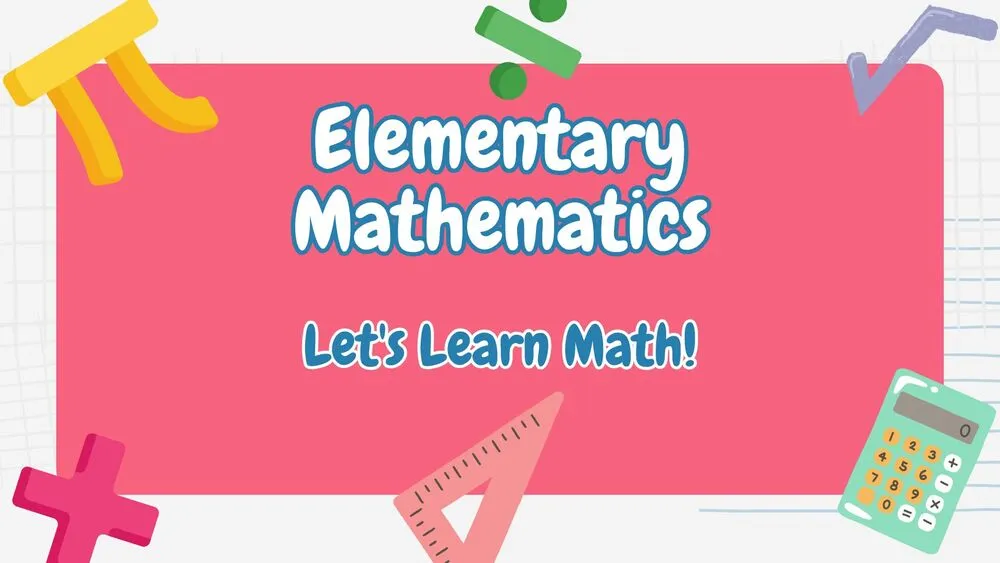
Math Presentation Templates and Slides – Free & Premium for PowerPoint, Canva & Google Slides
Turn math into clear stories—ready-to-edit lessons, diagrams, and problem sets ⬇️
Turn math into clear stories—ready-to-edit lessons, diagrams, and problem sets ⬇️
✨ Save prep time with curated math PowerPoint templates and Google Slides math themes designed for classroom lessons, tutoring, and academic presentations. Build lessons faster with ready-to-edit layouts for algebra, geometry, calculus, and statistics—complete with graphs, grids, number lines, and problem-set pages.
Start free or upgrade to premium packs optimized for PowerPoint, Google Slides, and Canva. Customize fonts, colors, and icons to match your school brand, then export to PDF or present live with clean, readable slides.
Popular intents include math Google Slides theme, math PPT template, mathematics PowerPoint template, and free math slides. Use step-by-step layouts, color coding for given/unknown, and animated reveals to keep explanations clear and engaging.
Theme sets fonts, colors, and masters. A template includes the theme plus ready-made pages—cover, objectives, examples, problem sets, and exit tickets—so you can teach faster.
Yes. Start with free math slides for basic lessons and upgrade to premium packs for comprehensive units—algebra, geometry, calculus—with more layouts, icons, and graphs.
Absolutely. Download for PowerPoint or open in Google Slides and Canva. You can edit text, shapes, charts, and math icons. Most templates include grids, tables, and illustrative diagrams.
Use large sans-serif fonts, step-by-step layouts, consistent color coding (given/unknown), and animated reveals for solutions. Prefer vector shapes for graphs; embed equations as text to keep them editable.
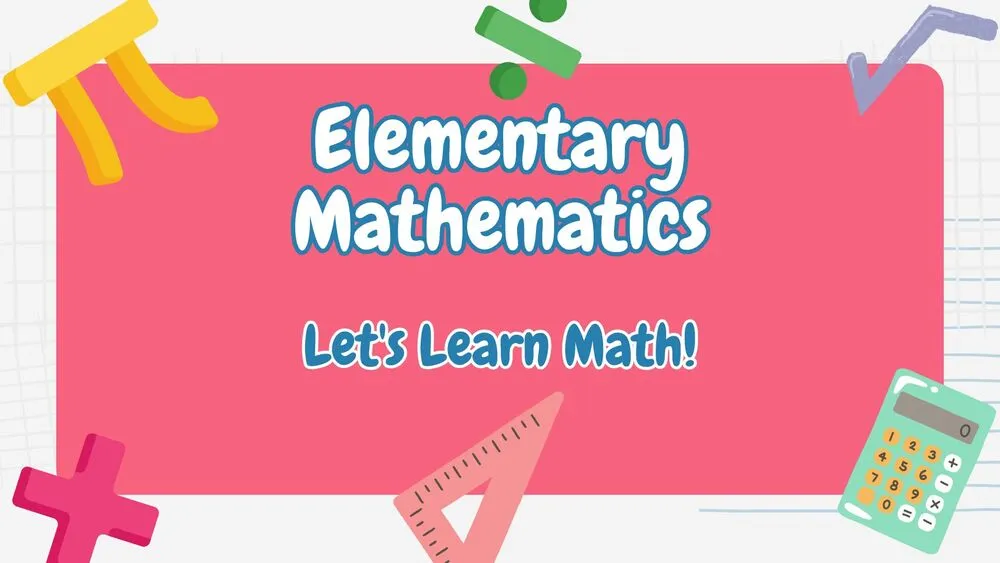
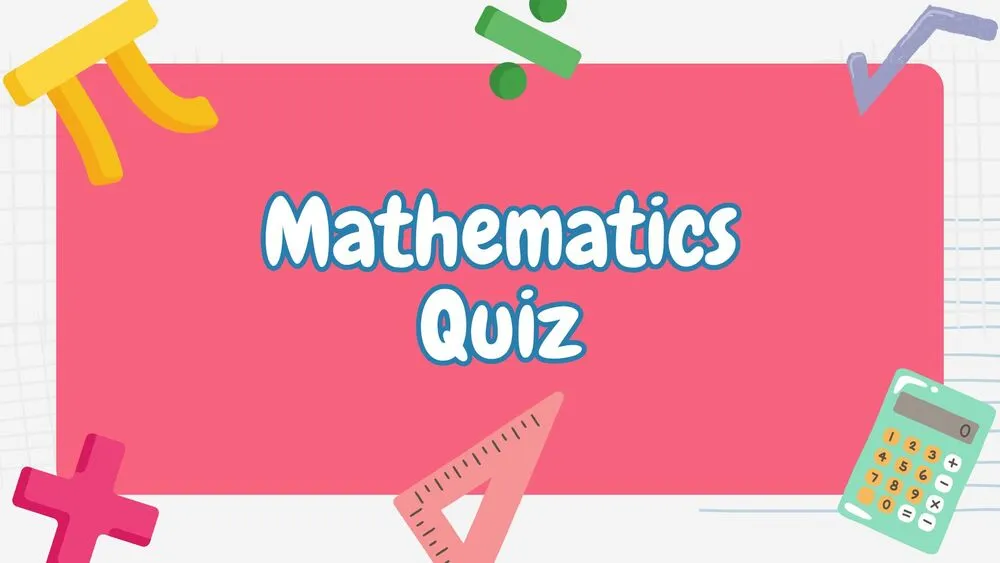
Discover more free presentation templates by platform:
Canva is the fastest and easiest way to personalize your template.
Edit text, colors, images, and layouts with just a few clicks — no software needed.
✨ Includes:
– STEP 1. Click the blue “Canva” button to download the .pptx file.


– STEP 2. Drag and drop the downloaded file into the Projects section of your Canva dashboard.
Inside Projects, you’ll find tabs like Folders, Designs, Images, and an “All” section that combines them. On the left sidebar, you’ll see even more useful tools.
– STEP 3. Once you open the template, you’ll find on the left, pre-designed slides, elements like free and premium photos, vectors, text, uploads, and other tools or apps available in Canva.


– STEP 4. In the center, you’ll see your active slide.
At the top, there’s a toolbar with options like Edit, Background Remover (premium), color controls for selected elements or images, and other text/image tools.
At the bottom, you’ll see a slide navigator with all pages and a “+” button to add a new slide.
At the very bottom, there’s an extra toolbar with options for Notes, Presentation Duration, Timer, etc.
– STEP 5. Download the .pptx file. When you’re done editing, click “Share” to see multiple options: Download, Present, Embed on a Website, Create a Public Link, and more.

– STEP 6. You can export your presentation in several formats: PDF, PPTX, Video, JPG, PNG, etc.

Do you want early access to new free presentation templates, design tips, and exclusive updates? Join our newsletter today.
