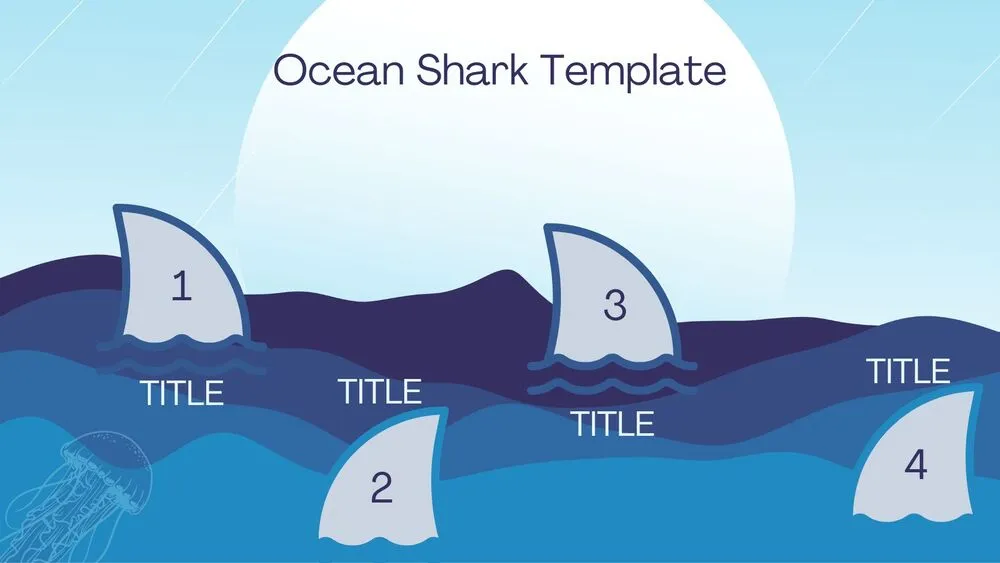
Ocean Presentation Templates and Slides – Free & Premium for PowerPoint, Canva & Google Slides
Wave-inspired slides with sea-blue palettes, photo frames, and calm, readable layouts ⬇️
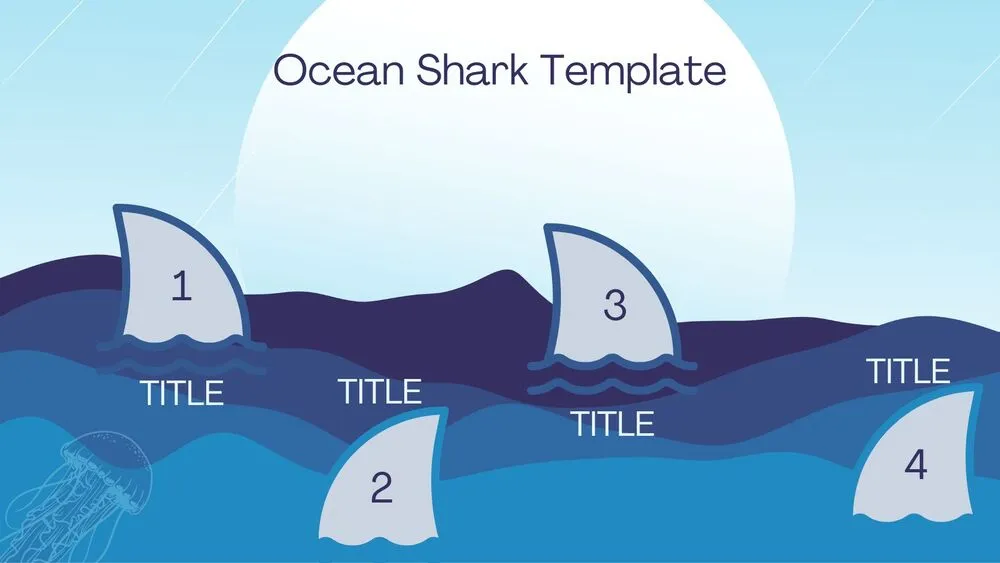
Wave-inspired slides with sea-blue palettes, photo frames, and calm, readable layouts ⬇️
Design calm, readable decks with an ocean PowerPoint template—sea-blue accents, wave dividers, and photo masks. Prefer collaboration? Choose a Google Slides ocean theme or ocean Google Slides theme to build science lessons, eco reports, and event intros with shared editing.
These ocean Google Slides templates and Google Slides templates ocean include agenda pages, case study layouts, and data slides. For quick starts, try an ocean Google Slides theme free or an ocean Google Slides template, then upgrade to premium for more frames, icons, and gallery grids.
All themes work in PowerPoint, Google Slides, and Canva. Keep contrast high over photos, use a single accent color, and pair charts with direct labels. Whether it’s an ocean template Google Slides or an ocean themed Google Slides template, export to PDF/PNG for print or present live with subtle transitions.
An editable deck with sea-inspired layouts—photo frames, wave accents, and clean grids—optimized for PowerPoint, Google Slides & Canva.
Use high-contrast text, add a soft overlay panel, and keep copy concise. Place labels directly on charts and avoid busy backgrounds.
PowerPoint offers precise layout control; Google Slides is best for collaboration. Both export cleanly to PDF/PNG for print and sharing.
Yes—start with an ocean Google Slides theme free for basics, then upgrade to premium packs for more layouts and colorways.
Canva is the fastest and easiest way to personalize your template.
Edit text, colors, images, and layouts with just a few clicks — no software needed.
✨ Includes:
– STEP 1. Click the blue “Canva” button to download the .pptx file.


– STEP 2. Drag and drop the downloaded file into the Projects section of your Canva dashboard.
Inside Projects, you’ll find tabs like Folders, Designs, Images, and an “All” section that combines them. On the left sidebar, you’ll see even more useful tools.
– STEP 3. Once you open the template, you’ll find on the left, pre-designed slides, elements like free and premium photos, vectors, text, uploads, and other tools or apps available in Canva.


– STEP 4. In the center, you’ll see your active slide.
At the top, there’s a toolbar with options like Edit, Background Remover (premium), color controls for selected elements or images, and other text/image tools.
At the bottom, you’ll see a slide navigator with all pages and a “+” button to add a new slide.
At the very bottom, there’s an extra toolbar with options for Notes, Presentation Duration, Timer, etc.
– STEP 5. Download the .pptx file. When you’re done editing, click “Share” to see multiple options: Download, Present, Embed on a Website, Create a Public Link, and more.

– STEP 6. You can export your presentation in several formats: PDF, PPTX, Video, JPG, PNG, etc.

Do you want early access to new free presentation templates, design tips, and exclusive updates? Join our newsletter today.
