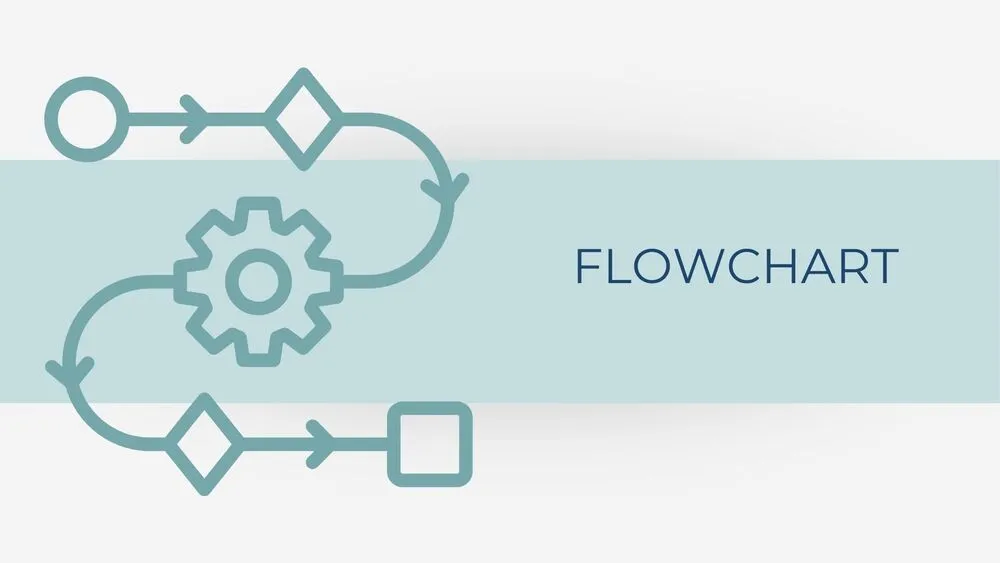
Process Presentation Templates and Slides – Free & Premium for PowerPoint, Canva & Google Slides
Explain workflows with clean process maps, timelines, and step-by-step slides ⬇️
Explain workflows with clean process maps, timelines, and step-by-step slides ⬇️
Start fast with a process template for mapping steps, roles, and inputs. Use a process template PowerPoint or process map template PowerPoint to document handoffs and decision points; build a process slide template or process PPT template to present the presentation process clearly to stakeholders.
Prefer collaboration? Choose a Google Slides process flow template, process flow template Google Slides, or process diagram Google Slides for shared editing. Teams can also start with a Google Slides process template free or any process template Google Slides/process Google slide template to draft workflows and SOPs together.
For specialized use, adapt variants like robotic process automation PPT or new product development process PPT. All layouts work in PowerPoint, Google Slides, and Canva—apply brand colors, paste data from Sheets/Excel, and export to PDF/PNG. Pair flows with timelines and KPI panels to connect process to outcomes.
One clear flow, minimal colors, direct labels, and visible owners. Keep steps left-to-right, highlight decisions, and add a takeaway line.
PowerPoint offers precise layouts and connectors; Google Slides is best for collaboration. Both export cleanly to PDF/PNG for handoffs.
Split into multiple slides, use collapsible sections, and group by swimlanes. Add a legend and keep iconography consistent across pages.
Yes—use a Google Slides process template free to draft; upgrade to premium packs for alternate flows, timelines, and KPI dashboards.
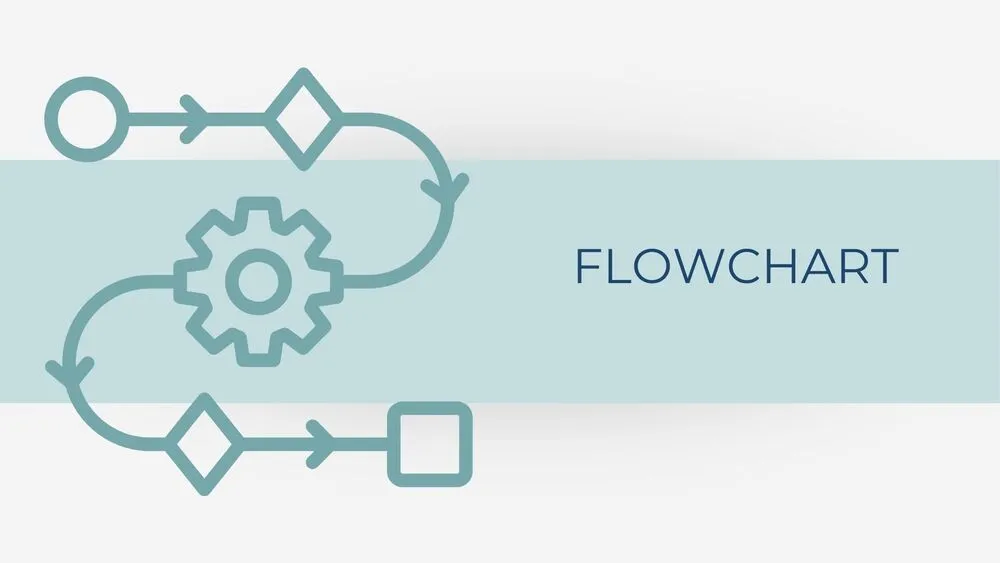
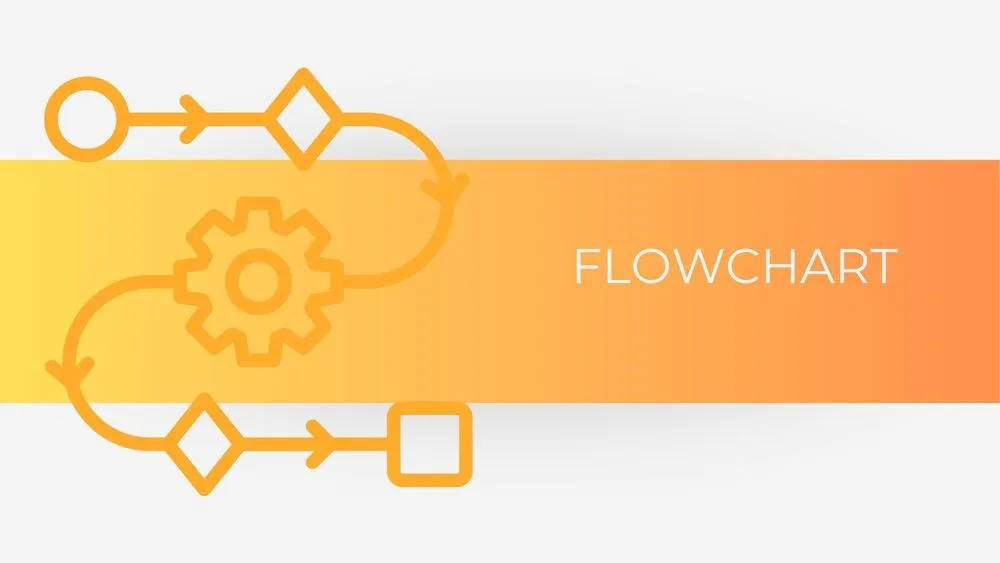
Discover more free presentation templates by platform:
Canva is the fastest and easiest way to personalize your template.
Edit text, colors, images, and layouts with just a few clicks — no software needed.
✨ Includes:
– STEP 1. Click the blue “Canva” button to download the .pptx file.


– STEP 2. Drag and drop the downloaded file into the Projects section of your Canva dashboard.
Inside Projects, you’ll find tabs like Folders, Designs, Images, and an “All” section that combines them. On the left sidebar, you’ll see even more useful tools.
– STEP 3. Once you open the template, you’ll find on the left, pre-designed slides, elements like free and premium photos, vectors, text, uploads, and other tools or apps available in Canva.


– STEP 4. In the center, you’ll see your active slide.
At the top, there’s a toolbar with options like Edit, Background Remover (premium), color controls for selected elements or images, and other text/image tools.
At the bottom, you’ll see a slide navigator with all pages and a “+” button to add a new slide.
At the very bottom, there’s an extra toolbar with options for Notes, Presentation Duration, Timer, etc.
– STEP 5. Download the .pptx file. When you’re done editing, click “Share” to see multiple options: Download, Present, Embed on a Website, Create a Public Link, and more.

– STEP 6. You can export your presentation in several formats: PDF, PPTX, Video, JPG, PNG, etc.

Do you want early access to new free presentation templates, design tips, and exclusive updates? Join our newsletter today.
