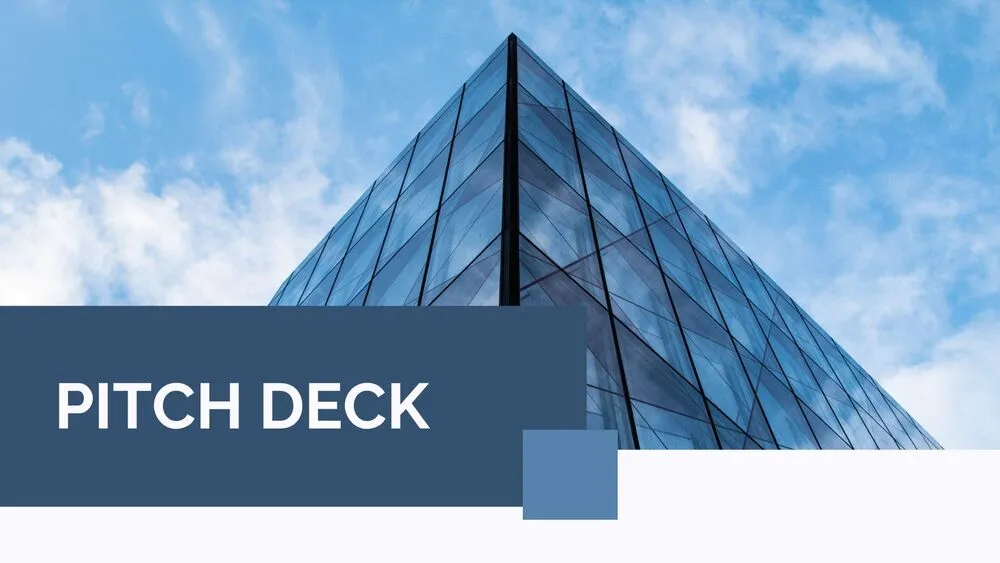
Summary Presentation Templates and Slides – Free & Premium for PowerPoint, Canva & Google Slides
Wrap up meetings and lessons with clear takeaways, timelines, and action items in minutes ⬇️
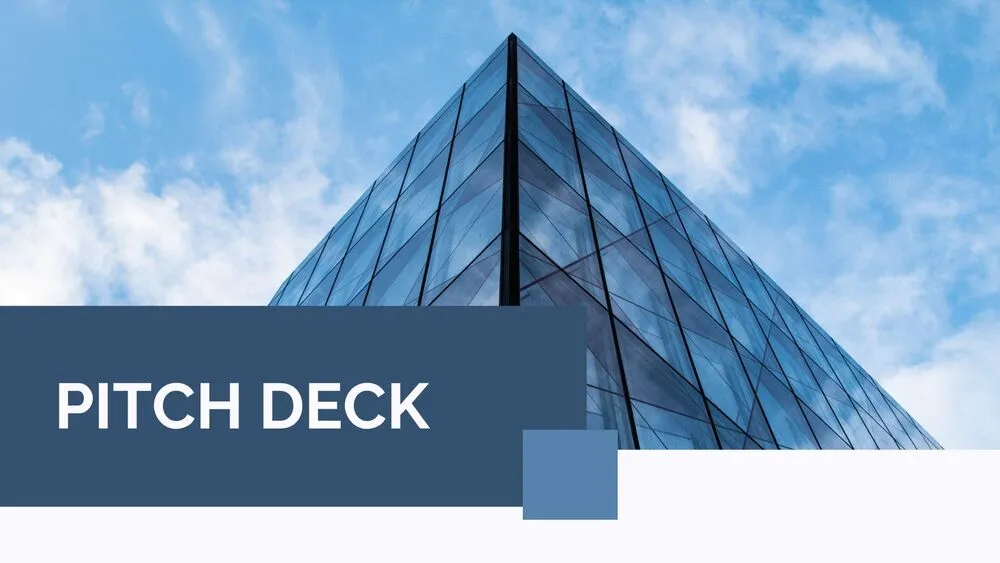
Wrap up meetings and lessons with clear takeaways, timelines, and action items in minutes ⬇️
Finish strong with a PowerPoint summary slide that highlights decisions, owners, and due dates. Use a structured summary slide template to recap goals, risks, and next steps; switch to Google Slides or Canva to co-author wrap-ups for exec meetings, classes, or client reviews.
Keep your summary slide clean: one takeaway per bullet, direct data labels on charts, and clear CTAs. For long decks, add Summary Zoom PowerPoint navigation to jump between sections during Q&A. Templates include timeline, milestone, and KPI cards so updates stay concise and scannable across PowerPoint, Google Slides & Canva.
Customize colors and typography, paste metrics from Sheets/Excel, and export to PDF/PNG for handouts. Use icon callouts for status, add a risk/owner table, and end every recap with next steps—so your summary turns into action without extra slides.
Top decisions, owners, dates, and 3–5 key insights. Add a brief KPI snapshot and a link to detailed slides if needed.
Create section summaries (Insert → Zoom → Summary Zoom) to navigate live between sections and return to the hub slide seamlessly.
Limit colors, keep bullets short, and label charts directly. Use icons for status and align everything to a simple grid.
PowerPoint for Zoom navigation, Google Slides for collaboration, Canva for fast visuals. All export cleanly to PDF/PNG.
Canva is the fastest and easiest way to personalize your template.
Edit text, colors, images, and layouts with just a few clicks — no software needed.
✨ Includes:
– STEP 1. Click the blue “Canva” button to download the .pptx file.


– STEP 2. Drag and drop the downloaded file into the Projects section of your Canva dashboard.
Inside Projects, you’ll find tabs like Folders, Designs, Images, and an “All” section that combines them. On the left sidebar, you’ll see even more useful tools.
– STEP 3. Once you open the template, you’ll find on the left, pre-designed slides, elements like free and premium photos, vectors, text, uploads, and other tools or apps available in Canva.


– STEP 4. In the center, you’ll see your active slide.
At the top, there’s a toolbar with options like Edit, Background Remover (premium), color controls for selected elements or images, and other text/image tools.
At the bottom, you’ll see a slide navigator with all pages and a “+” button to add a new slide.
At the very bottom, there’s an extra toolbar with options for Notes, Presentation Duration, Timer, etc.
– STEP 5. Download the .pptx file. When you’re done editing, click “Share” to see multiple options: Download, Present, Embed on a Website, Create a Public Link, and more.

– STEP 6. You can export your presentation in several formats: PDF, PPTX, Video, JPG, PNG, etc.

Do you want early access to new free presentation templates, design tips, and exclusive updates? Join our newsletter today.
