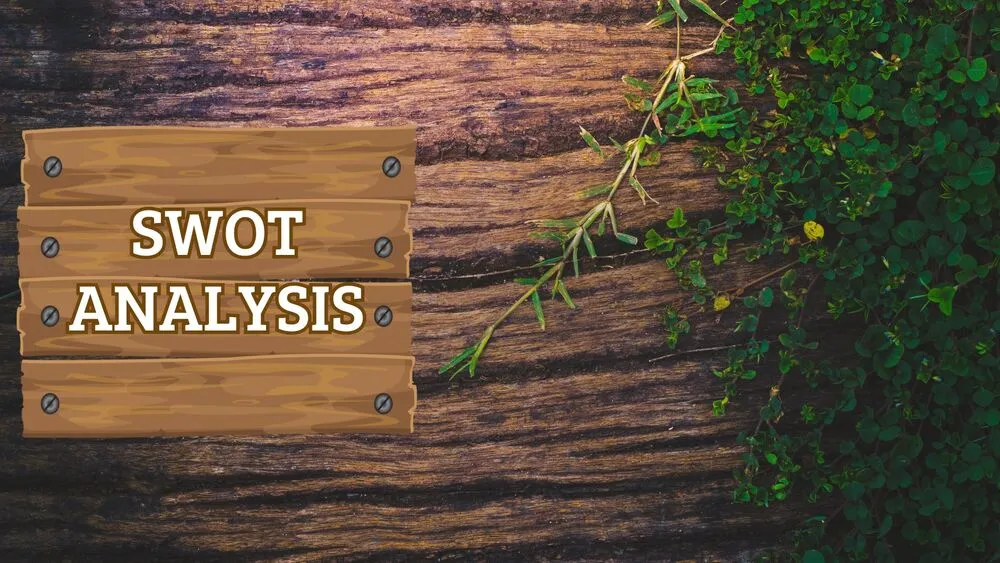Teacher Presentation Templates and Slides – Free & Premium for PowerPoint, Canva & Google Slides
Ready-to-teach slides for lessons, routines, newsletters, and “Meet the Teacher” nights ⬇️
Ready-to-teach slides for lessons, routines, newsletters, and “Meet the Teacher” nights ⬇️
Kick off units with teacher slides templates designed for clarity—agenda, objectives, activities, and exit tickets. Build in PowerPoint for precise layouts, or switch to a teacher Google Slides deck to co-author warm-ups, centers, and assessments. Add teacher backgrounds for Google Slides to keep text readable on projectors.
For back-to-school, start from a Google Slides meet the teacher template (also listed as meet the teacher Google Slides template) to share schedule, contact info, supplies, and class rules. Prefer a playful look? Try cute teacher Google Slides themes with big icons and color chips—always keeping one idea per slide and high contrast for accessibility.
Share updates with matching handouts and newsletters: use teacher templates for Google Slides for weekly plans, or repurpose content into flyers. Everything is editable across PowerPoint, Google Slides, and Canva; export to PDF/PNG for print or post online. If you need freebies, look for free teacher Google Slide templates to get started fast.
A ready-to-edit deck for lessons, routines, and parent nights—optimized for PowerPoint, Google Slides & Canva with clean, readable layouts.
Use a Google Slides meet the teacher template: add intro, schedule, supplies, contact info, and classroom expectations on one page.
Browse cute teacher Google Slides sets and swap icons/colors to match seasons. Keep fonts large and contrast high.
Yes—try free teacher Google Slide templates for warm-ups, agendas, and newsletters; upgrade later for more layouts and icon packs.
Canva is the fastest and easiest way to personalize your template.
Edit text, colors, images, and layouts with just a few clicks — no software needed.
✨ Includes:
– STEP 1. Click the blue “Canva” button to download the .pptx file.


– STEP 2. Drag and drop the downloaded file into the Projects section of your Canva dashboard.
Inside Projects, you’ll find tabs like Folders, Designs, Images, and an “All” section that combines them. On the left sidebar, you’ll see even more useful tools.
– STEP 3. Once you open the template, you’ll find on the left, pre-designed slides, elements like free and premium photos, vectors, text, uploads, and other tools or apps available in Canva.


– STEP 4. In the center, you’ll see your active slide.
At the top, there’s a toolbar with options like Edit, Background Remover (premium), color controls for selected elements or images, and other text/image tools.
At the bottom, you’ll see a slide navigator with all pages and a “+” button to add a new slide.
At the very bottom, there’s an extra toolbar with options for Notes, Presentation Duration, Timer, etc.
– STEP 5. Download the .pptx file. When you’re done editing, click “Share” to see multiple options: Download, Present, Embed on a Website, Create a Public Link, and more.

– STEP 6. You can export your presentation in several formats: PDF, PPTX, Video, JPG, PNG, etc.

Do you want early access to new free presentation templates, design tips, and exclusive updates? Join our newsletter today.