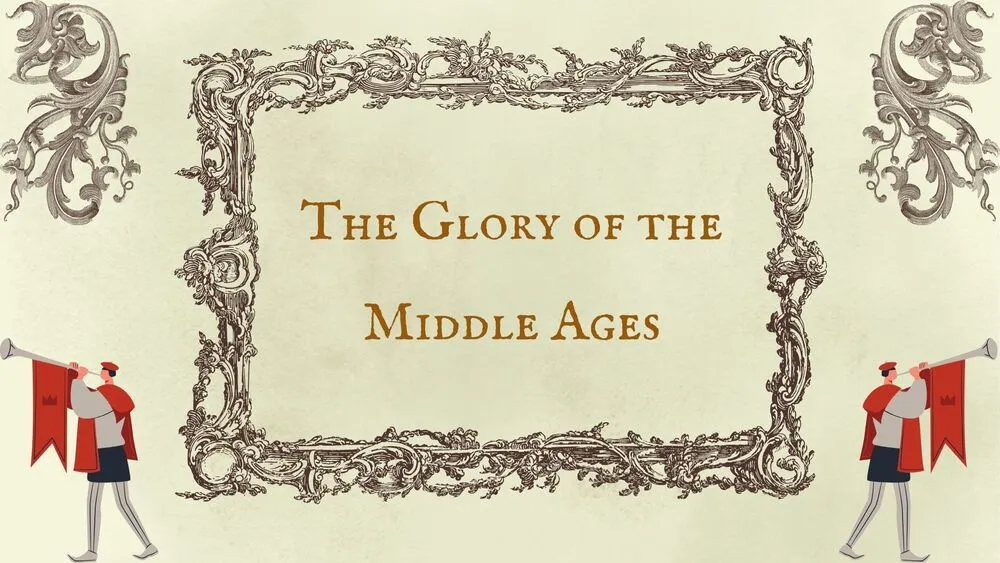
The Middle Ages Presentation Templates and Slides – Free & Premium for PowerPoint, Canva & Google Slides
Teach medieval history with clear timelines, castle maps, and classroom-ready infographics ⬇️
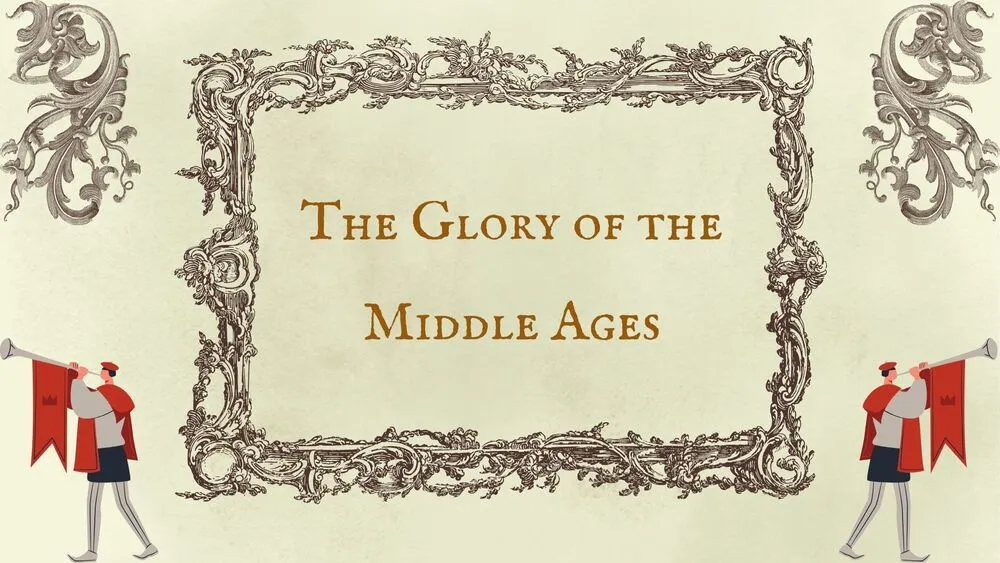
Teach medieval history with clear timelines, castle maps, and classroom-ready infographics ⬇️
Bring medieval history to life with The Middle Ages PowerPoint templates and classroom-ready The Middle Ages presentation template sets—dynasty timelines, castle diagrams, and feudal system charts. Prefer collaboration? Use a medieval Google Slides theme to co-author lessons, worksheets, and assessments across departments in PowerPoint, Google Slides & Canva.
These packs include maps for trade routes and kingdoms, biography pages for rulers and inventors, and compare/contrast layouts (Middle Ages vs. Renaissance). Add infographics for social hierarchy, the guild system, and daily life; keep fonts large and colors high-contrast so content stays readable on projectors.
Customize icons and palettes to match units, paste dates from Sheets/Excel, and export to PDF/PNG for handouts or bulletin boards. Build a complete flow—hook, objectives, context, primary sources, activities, and review—so your Middle Ages presentation transitions smoothly from lecture to discussion to quiz.
An editable deck with medieval timelines, maps, and infographics—optimized for PowerPoint, Google Slides & Canva.
Start with context and vocabulary, add a timeline, include primary sources, then finish with activities and a short review or quiz.
Use high-contrast labels, limit colors per region, and place dates directly on the timeline with short captions.
Yes—export to PDF/PNG at high resolution, keep margins consistent, and choose light backgrounds for classroom posters.
Canva is the fastest and easiest way to personalize your template.
Edit text, colors, images, and layouts with just a few clicks — no software needed.
✨ Includes:
– STEP 1. Click the blue “Canva” button to download the .pptx file.


– STEP 2. Drag and drop the downloaded file into the Projects section of your Canva dashboard.
Inside Projects, you’ll find tabs like Folders, Designs, Images, and an “All” section that combines them. On the left sidebar, you’ll see even more useful tools.
– STEP 3. Once you open the template, you’ll find on the left, pre-designed slides, elements like free and premium photos, vectors, text, uploads, and other tools or apps available in Canva.


– STEP 4. In the center, you’ll see your active slide.
At the top, there’s a toolbar with options like Edit, Background Remover (premium), color controls for selected elements or images, and other text/image tools.
At the bottom, you’ll see a slide navigator with all pages and a “+” button to add a new slide.
At the very bottom, there’s an extra toolbar with options for Notes, Presentation Duration, Timer, etc.
– STEP 5. Download the .pptx file. When you’re done editing, click “Share” to see multiple options: Download, Present, Embed on a Website, Create a Public Link, and more.

– STEP 6. You can export your presentation in several formats: PDF, PPTX, Video, JPG, PNG, etc.

Do you want early access to new free presentation templates, design tips, and exclusive updates? Join our newsletter today.
